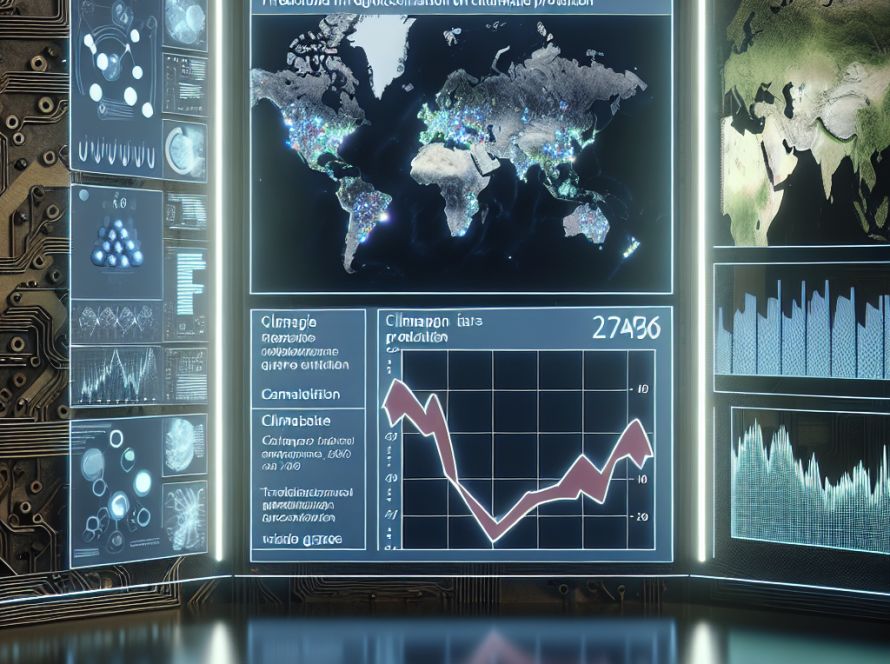Do you want to learn how to write text directly in your AI images generated in Midjourney? If you answered yes, you’ve come to the right place! With Midjourney’s latest version, V6, you can now add text to your creations with ease. We’ll show you how in this blog post, plus tips and tricks to make your text look great in your AI artwork.
Let’s get started! To write text in an image in Midjourney, open the Midjourney server in Discord. Look under the Newcomer Rooms section and click on any channel that includes the term newbies. This is where you will generate your images. Scroll to the bottom of the chat window and click the text box.
Next, you must enable V6 in Midjourney. This version has features not present in the earlier versions, like V5. To add text to your images in Midjourney, begin by typing /settings. After you hit enter, a settings overlay will appear, showing various options for your Midjourney account. In this settings menu, look for a section called Current suffix. This area deals with the Midjourney engine versions that your account is using.
You’ll find different engine versions here, including the latest V6 [ALPHA]. The new V6 model offers longer prompt lengths, more detailed control over colors and shading, and more. To switch to V6, hover your mouse over the V6 option and click on it. This action will change your current suffix to –v6. Alternatively, if you want to use V6 for a specific task while keeping your default setting, add –v 6 to the end of your Midjourney prompts.
Now that you’ve enabled V6, it’s time to write text directly into your images. To include text in your Midjourney creations, you’ll use specific prompts. The text you want in the image should be enclosed in quotation “(Your Text Here)” marks. Then, you can add details to shape the context and appearance of the image.
For example, if you want to create a winter landscape with a child building a snowman, and on the snowman’s hat, the text “Winter Wonderland” is written, your prompt could look like this: /imagine “Winter Wonderland” written in colorful letters on a snowman’s hat, with a child building the snowman in a snowy landscape, ensure the sky is clear blue –ar 16:9 –v 6.0.
And that’s it! You now know how to write text in your Midjourney images using V6. With this information, you can craft amazing, story-telling AI artwork that will leave your friends and followers in awe. We hope you found this post helpful. For more AI-related tips and resources, make sure you check out GreatAIPrompts: AI Prompts, AI Tools & AI News.