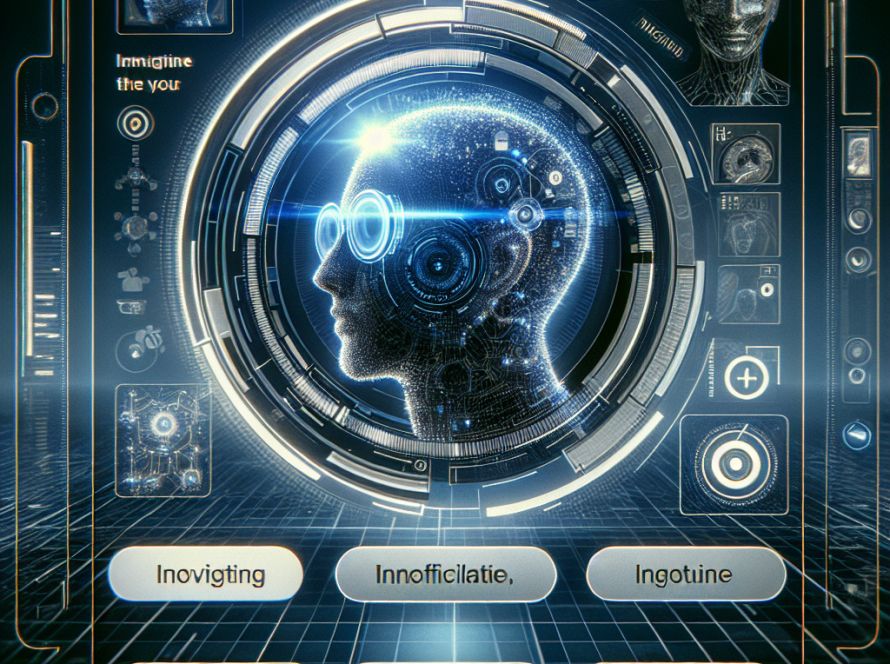Windows 11, known for its cutting-edge features, sometimes faces network connection issues. This guide lays out several steps to resolve this situation.
Before proceeding with complex steps, ensure the network functions correctly by verifying if other devices connected to the same network can access the internet. If the problem lies within the computer, follow the following steps.
Initiate by restarting both the computer and router, allowing reset and refresh of settings. Updating network drivers can resolve connection problems. Go to Device Manger, right-click on your network adapter, select ‘Update driver’ and allow Windows to automatically search for drivers. If Windows fails to find an updated driver, manually download from the manufacturer’s website or use a driver update utility.
At times, firewalls and antivirus can interfere with network connections. Temporary disabling, followed by adjustments to settings, ensuring network connections along with security can solve the issue. Resetting network settings by selecting ‘Network Reset’ under ‘Advanced network settings’ also proves effective, although this will erase saved networks and VPN connections.
Disabling IPv6 may fix connection issues for some users. Always ensure your operating software stays updated for optimal performance and bug fixes. Windows 11 has built-in troubleshooters which can be employed for finding and fixing issues.
If a VPN is configured on the computer, disabling it temporarily might rectify the problem. If these solutions don’t work, consider possibilities such as loose cables, outdated firmware updates on the modem/router, network outages, etc. As a last resort, a clean installation of Windows 11 might be necessary, bearing in mind the absolute need to backup important files beforehand.
Failing to connect with a network on Windows 11 is reported often, but the systematic troubleshooting steps outlined potentially rectify the issue. If the problem continues, it is advised to seek assistance from either Microsoft Support or a trained professional.